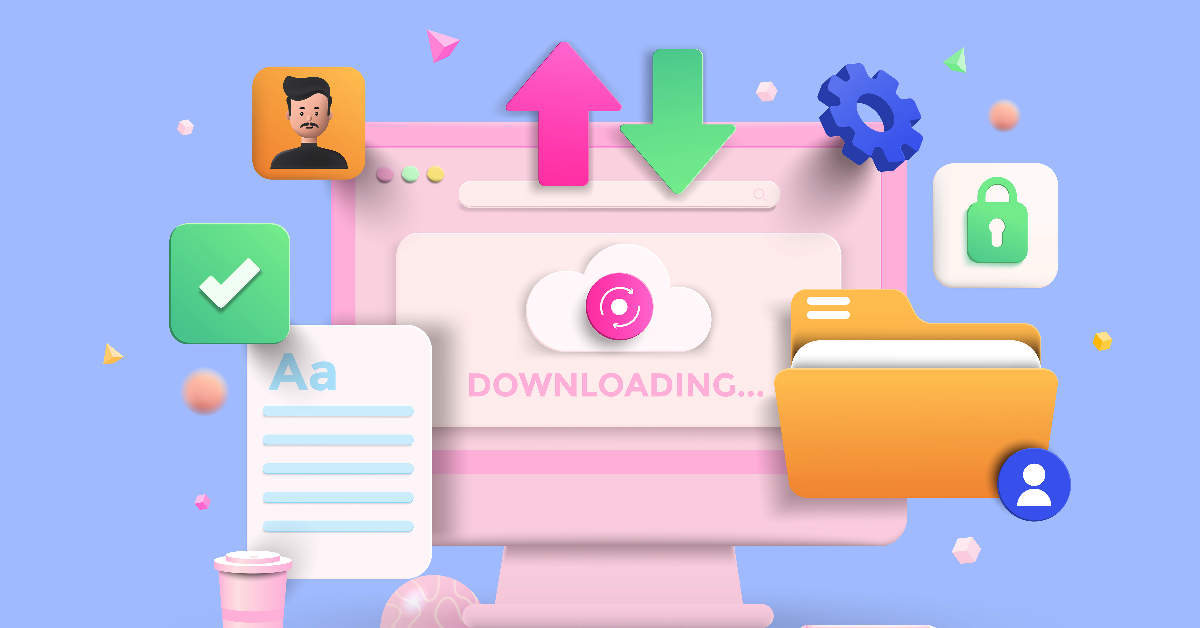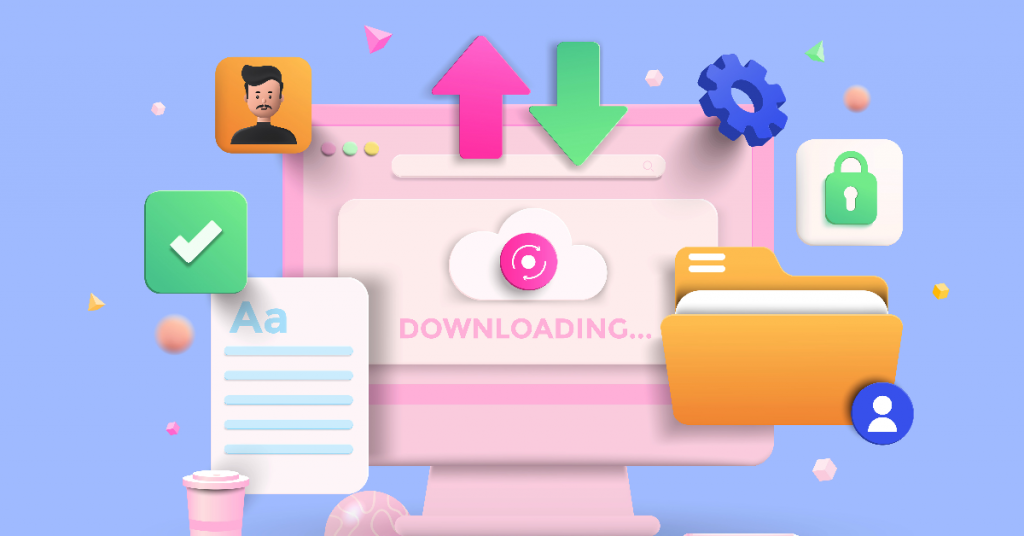With their focus on making it easier for people to work from anywhere, Microsoft 365 has several apps for secure file sharing and secure file storage.
Here’s our recommendation on how to use OneDrive, SharePoint, and Teams for secure file storage and sharing.
OneDrive, SharePoint, and Teams: What’s the Difference?
All important parts of collaboration and communication, each of these Microsoft 365 apps have a specific role.
- OneDrive for Business is cloud storage for your files. Only you have access to the file or folder unless intentionally shared with someone. You manage its permissions, not your IT team.
- SharePoint is a robust collaboration tool that helps your team store, organize, and share information. Microsoft 365 makes it easy for small businesses to leverage it as online file storage for the organization. You can create folder structures like a traditional file server would offer, where you have departmental folders with varying levels of permissions (all controlled by your IT team).
- Microsoft Teams is a collaborative workspace. It brings OneDrive for Business and SharePoint together so you can access and share all your files in the same place you work with your team.
Now let’s dive deeper into how your team can leverage all three Microsoft 365 apps
How Should I Use OneDrive?
OneDrive gives 1TB of online file storage to every team member. With the individual in control of how files are shared with others, OneDrive is great for short-term collaboration files, document drafts, and files that don’t need to be shared.
Sharing files and folders with colleagues, clients, and vendors with OneDrive is nearly the same. You have different options for who can access it, and some only allow access for those inside the organization. Your IT team manages which options are available to the team.
With people outside of your organization, the options dictate the experience for the recipient.
- Selecting the “anyone with the link” option allows any person who receives the link to access it without a passcode or a Microsoft 365 account.
- Selecting the “specific people” option limits your content to only those you’ve shared it with and requires identity verification before granting access.
- If at any point you’d like to change the settings on who has access, you can do so by going to ‘details’>’ manage access’ on the file or folder.
How your team can use SharePoint for secure file storage?
While OneDrive for Business is fine for short-term storing and sharing, it’s not well-suited for files people will be working on for a long time, sharing published final files, or all your team’s files. That’s where SharePoint helps: long-term, ongoing collaborative secure file storage.
Let’s say a department head leaves your company. If they hosted the department’s files in OneDrive, your IT team will have to download those documents from their account, upload them to another place, and reshare the document with everyone.
The same scenario would play out if someone joined your organization and you needed to give them access to shared files. If those documents are in OneDrive, you’ll have to give the new hire access to each file/folder separately.
With SharePoint, your organization gets the benefit of online secure file storage and centralized management. The team, or group of people, will have access to documents stored in SharePoint based on permissions controlled by your IT team.
But, how does the team access SharePoint? That’s where Microsoft Teams makes it easy.
Note on File Size: with the increase in remote working and learning, Microsoft increased the upload file size limit from 100 GB to 250 GB in OneDrive and SharePoint. This helps small businesses simplify their IT by giving them a reliable and secure way to share large files.
How your team can use Teams for secure file storage
Microsoft Teams brings OneDrive and SharePoint together so your team can store, share, and work on all files in one place.
Quick vocabulary refresher:
- Chats are private 1:1 or group conversations
- Teams are designated groups of people (a company-wide team is created by default)
- Channels are dedicated workspaces for people on the team
Files shared in Teams chats automatically get added to the sender’s OneDrive folder with permissions given to the people in the conversation.
The files uploaded to Teams channels get stored in SharePoint. They get added to a document library for the team. Anyone on the team (your organization can create teams for different groups) can access these files unless the channel is private.
Here’s an example:
- The HR channel for a company-wide team is a great place to store and publish documents like accountability charts and the employee handbook.
- However, you’ll likely need somewhere more restricted for personal information on employees.
- An HR team that is restricted to certain people is a great place for those files.
Using OneDrive, SharePoint, and Teams for Secure File Storage & Secure File Sharing
Microsoft 365 continues to simplify how people work – on their own and as a team. By using OneDrive, SharePoint, and Teams, your team can achieve more without doing more.
WorkSmart can help you set up and implement Microsoft 365 to suit your unique needs. Contact us today for a free consultation!