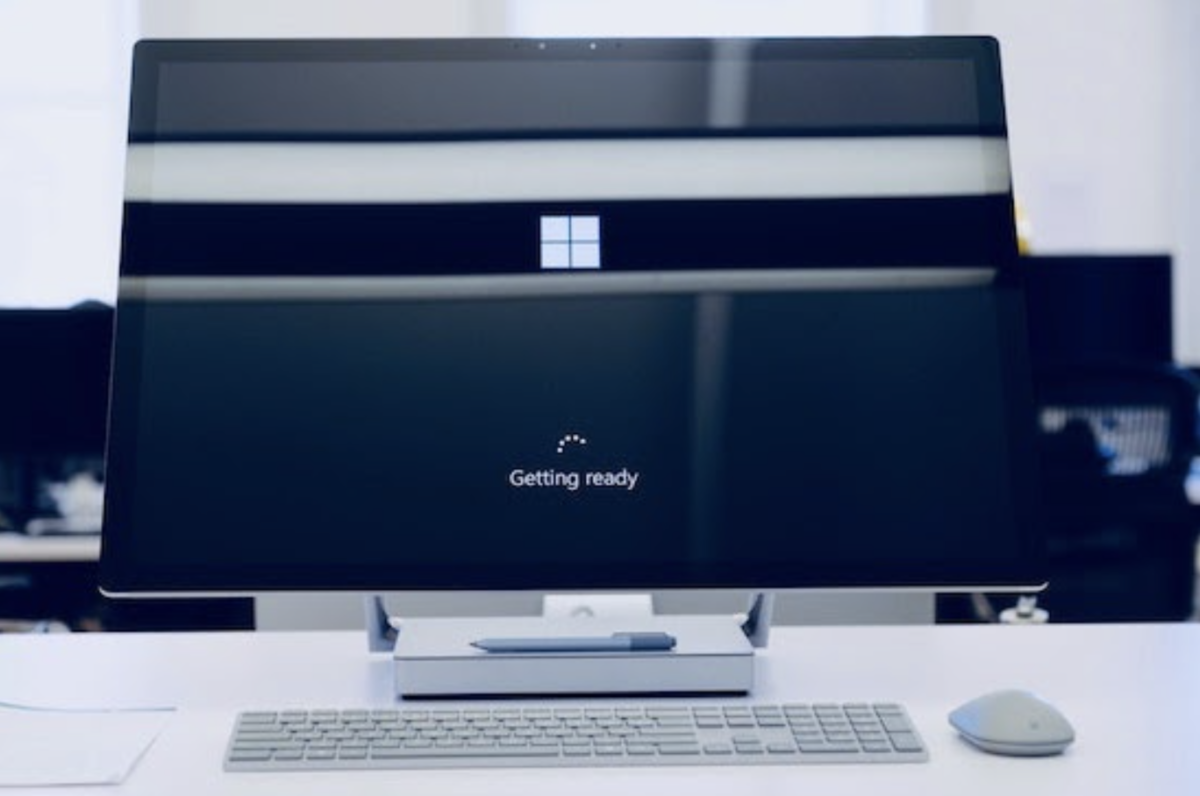Get ready for a big update from Microsoft for Windows 10
On October 17th Microsoft will release their latest service pack for Windows 10 called the “Fall Creators Update.” The update will be downloaded and installed on applicable Windows 10 machines automatically. It is a large update and may take around 30 minutes to complete after your computer is restarted.
It’s important for all users to restart their machines to allow the update to complete, and unfortunately we cannot tell our clients exactly when the update will download on each computer. Starting on the 17th, users will be prompted to restart their computers when the update automatically downloads, but they can “snooze” the reboot if it’s a bad time. We suggest that everyone restart his or her machine daily at a time that works best. And when the Fall Creators Update starts, sit back with a pumpkin spice latte and enjoy the break.
For details about the Fall Creators Update, Click Here
Windows 10 doesn’t handle patches like it used to
Prior to Windows 10, Microsoft released monthly updates (“patch Tuesday”) from critical security updates to less-important recommended updates. Organizations could pick which updates to deploy and when to deploy them. Since many organizations only deployed the critical updates (not other types), Microsoft changed their protocol.
Microsoft now releases a single cumulative update each month that all current and previous updates. And with the introduction of Windows 10, Microsoft removed the ability for organizations to decide which updates to install.
What does this mean for end users?
Patches are released monthly on “patch Tuesday” (the second Tuesday of each month) but Windows 10 will now download and install any and all available updates as soon as they are available. Once the updates are installed, Windows will prompt the user to restart the machine to finalize the update. Users can choose to “snooze” the reboot, but eventually Windows will reboot itself in order to install updates.
Users who are used to leaving work with open documents, databases or applications, must now contend with the automatic reboots. We recommend that each evening, users close all documents and applications and restart the machine in order to prevent any loss of work and to apply the updates.
Here’s what you CAN do: set Active Hours
In the later versions of Windows 10, Microsoft has introduced a feature called “Active Hours.” This feature allows users to specify times that are suitable for Windows to reboot itself to install updates. Here are instructions on how users can set Active Hours:
Click on Start Menu
Click on “Settings”
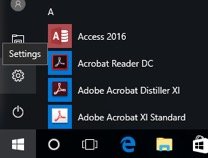
Find and click on “Update & Security”

Click on “Change active hours”
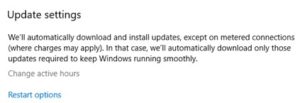
Now you are able to set the active hours. Our recommendation is to set the “Start time” to one hour before you start work and the “End Time” to one hour after you finish work.
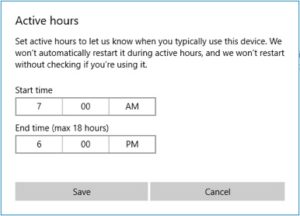
That’s it, all done. If you have any questions, reach out to your WorkSmart Account Manager (or to your IT service provider if it’s not us).